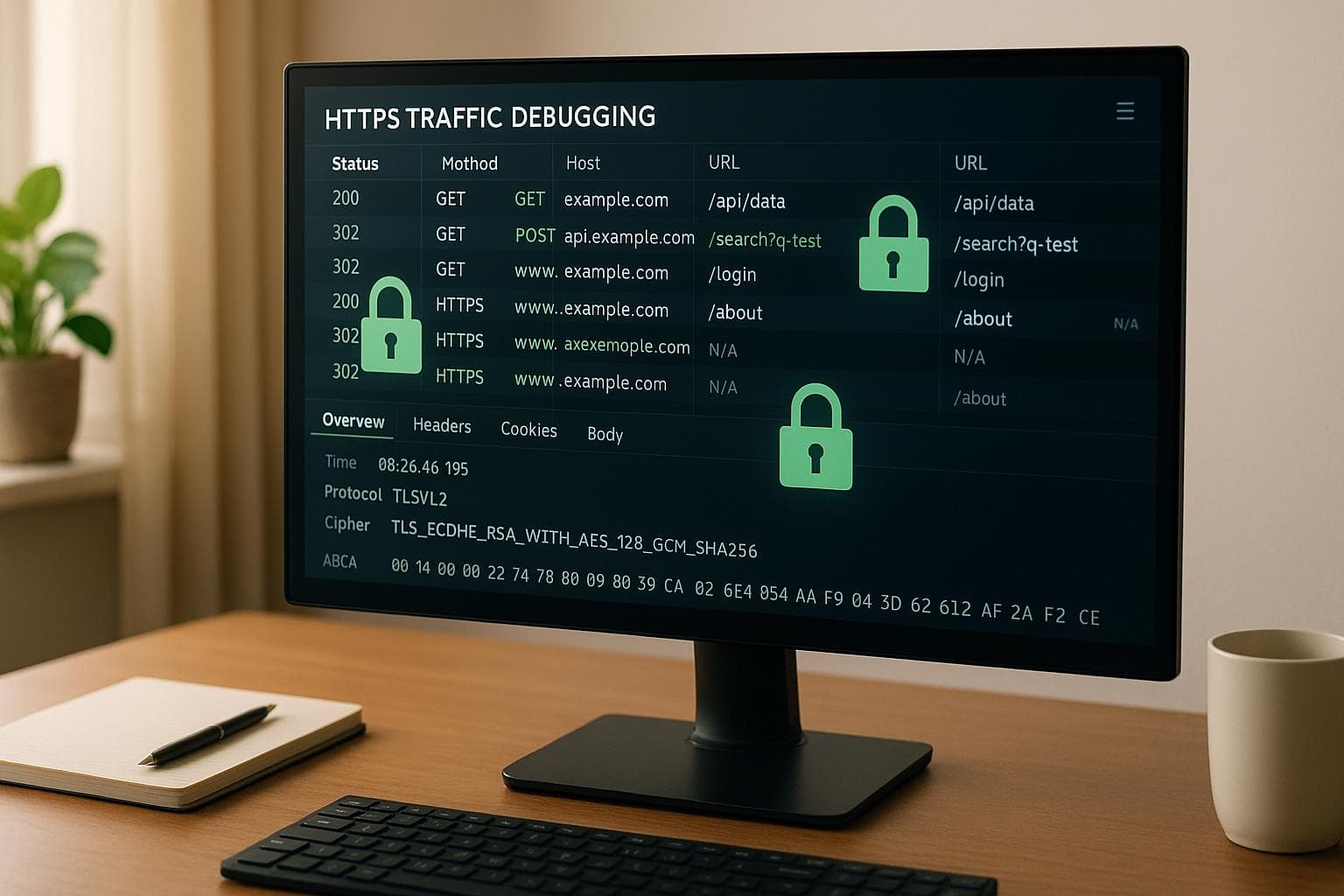
5 Common Issues in HTTPS Traffic Debugging
Debugging HTTPS traffic is challenging because it involves encrypted data, vague error messages, and complex protocols. Here are the 5 most common HTTPS issues and how to address them:
- SSL/TLS Handshake Failures: Caused by protocol mismatches, cipher suite incompatibility, expired certificates, or SNI issues. Fix by aligning TLS versions, updating cipher suites, and ensuring valid certificates.
- Certificate Validation Errors: Includes expired, self-signed, or mismatched certificates, incomplete chains, and revoked certificates. Use tools like OpenSSL or browser dev tools to diagnose and fix.
- Mixed Content Warnings: Happens when HTTPS pages load resources over HTTP. Update all resource links to HTTPS and use Content Security Policy (CSP) headers.
- Connection Timeouts: Caused by network latency, server overload, or misconfigurations. Diagnose with tools like
pingandtraceroute, and reduce timeouts with load balancing and optimized server settings. - HTTPS Decryption Issues in Proxy Setups: Problems arise from untrusted proxy certificates, certificate pinning, or performance degradation. Ensure proper certificate management and configure proxies for efficient decryption.
Quick Comparison
| Issue | Causes | How to Fix |
|---|---|---|
| SSL/TLS Handshake Failures | Protocol mismatches, expired certs | Align TLS versions, update cipher suites, fix certificates, configure SNI |
| Certificate Validation Errors | Expired/mismatched/self-signed certs | Renew certs, use trusted authorities, ensure complete chains |
| Mixed Content Warnings | HTTP resources on HTTPS pages | Update links to HTTPS, use CSP headers |
| Connection Timeouts | Network/server issues, misconfigurations | Optimize settings, load balancing, reduce retries |
| HTTPS Decryption Issues | Proxy cert trust, certificate pinning | Install proxy CA certs, configure proxy properly, handle exceptions |
Takeaway: HTTPS debugging requires the right tools and a systematic approach. Tools like OpenSSL, browser dev tools, and ReqRes can simplify the process and save time.
1. SSL/TLS Handshake Failures
SSL/TLS handshake failures occur when a client and server cannot establish a secure, encrypted communication channel. This disruption halts the exchange of protected data.
What Causes Handshake Failures
One major cause is protocol mismatches. For instance, if a client uses TLS 1.2 but the server only supports TLS 1.0, the handshake will fail. In one example, a Message Processor encountered a "Fatal Alert Message: Close Notify" error when attempting to connect to a backend server.
Another common issue is cipher suite incompatibility. This happens when the client's encryption algorithms don't match those supported by the server. For example, a client application once failed to connect to an Edge router because it didn’t use any of the high-encryption cipher suites supported by the router.
Certificate problems are also a frequent culprit. Handshakes can fail due to expired certificates, incomplete certificate chains, or certificates that don’t match the server's domain name. According to SSL Pulse, 34% of websites suffered from inadequate security caused by incomplete certificate chains or weak ciphers.
Server Name Indication (SNI) issues arise when clients fail to send the correct server name during the handshake. This is particularly problematic for servers hosting multiple SSL certificates on a single IP address.
How to Diagnose Handshake Errors
Start by reviewing client-side error messages. Browser developer tools often reveal useful details, such as error codes like "SSL_ERROR_NO_CYPHER_OVERLAP" or "ERR_SSL_VERSION_OR_CIPHER_MISMATCH."
For deeper insights, use OpenSSL commands. Running openssl s_client -connect hostname:443 lets you test the connection and examine supported protocols, cipher suites, and certificate details.
ReqRes tools also provide real-time handshake inspection, capturing both successful and failed attempts. This helps determine whether the issue lies with the client, server, or network.
For a more detailed analysis, conduct network packet reviews. By examining the sequence of handshake messages - Client Hello, Server Hello, Certificate Exchange, and Key Exchange - you can pinpoint where the process breaks down.
These steps can help identify the root cause and guide effective solutions.
How to Fix Handshake Failures
Synchronize TLS versions between the client and server. Upgrading backend servers to support TLS 1.2 or higher is the best approach. While temporarily configuring clients to use older protocols may seem like a quick fix, it introduces security vulnerabilities.
Resolve cipher suite conflicts by updating server configurations to include modern encryption algorithms. Use OpenSSL to identify which cipher suites your clients support, and adjust your server settings to match - avoiding outdated or insecure ciphers.
Fix certificate issues by ensuring the entire certificate chain is valid. Certificates should be up-to-date, match the server’s domain name, and include all intermediate certificates. Automating certificate renewals can help prevent unexpected expirations.
Properly configure SNI to ensure clients send the correct server name during the handshake. This is especially important if your server hosts multiple SSL certificates for different domains.
Regularly monitoring your SSL/TLS configurations can help you avoid handshake failures before they disrupt users. With HTTPS now accounting for over 93% of browsing time on Chrome, maintaining a reliable handshake process is essential for user trust and application performance.
2. Certificate Validation Errors
When SSL certificates fail to validate, browsers and applications block secure connections, displaying warning messages that deter users. These errors, much like handshake failures, are critical to HTTPS reliability and require quick and thorough resolution.
Common Certificate Validation Issues
Expired certificates are one of the most frequent problems. Once a certificate's validity period ends, browsers flag the connection as insecure. Users encounter error codes like NET::ERR_CERT_DATE_INVALID or SSL_ERROR_CERT_HAS_EXPIRED, which can erode trust and harm SEO rankings.
Self-signed certificates and untrusted certificate authorities are another source of trouble. Browsers don't trust certificates issued by unrecognized authorities, leading to NET::ERR_CERT_AUTHORITY_INVALID errors and warnings like "Connection not private", which discourage visitors.
Hostname mismatches occur when the certificate's domain doesn't align with the server's hostname. For instance, a certificate issued for www.example.com won't validate for api.example.com, resulting in errors like SSL_ERROR_BAD_CERT_DOMAIN.
Incomplete certificate chains happen when servers fail to provide all necessary intermediate certificates. Without the complete chain, browsers can't verify the certificate's authenticity, leading to validation issues.
Revoked certificates are a serious security concern. When a certificate is revoked due to compromise or other reasons, browsers block access entirely with errors such as NET::ERR_CERT_REVOKED.
Weak signature algorithms, like the outdated SHA-1, are no longer trusted by modern browsers. Certificates using these algorithms trigger warnings like NET::ERR_CERT_WEAK_SIGNATURE_ALGORITHM, alerting users to potential security risks.
Each of these issues can be diagnosed and resolved using specific tools and techniques.
Tools for Debugging Certificate Problems
To troubleshoot certificate errors, consider these approaches:
-
OpenSSL commands: Use
openssl s_client -connect yourdomain.com:443to examine certificate chains and validity. To check expiration dates, runopenssl x509 -noout -dates -in certificate.pem. For detailed certificate information, useopenssl x509 -noout -text -in certificate.pem. - ReqRes monitoring: This tool captures real-time HTTPS traffic and provides detailed insights into certificate validation attempts. It helps pinpoint issues like missing intermediate certificates or hostname mismatches.
- Browser developer tools: Chrome DevTools (Security tab) and Firefox's Network Monitor offer quick insights into certificate errors, including specific validation failures.
-
Java debugging: Enable certificate debugging in Java applications with the
-Djava.security.debug=certpathJVM flag. This reveals details about certificate path validation, helping to identify trust store or chain issues. - Wireshark analysis: Use this network packet analyzer to review certificate exchanges during the TLS handshake. Filter traffic by "SSL or TLS" to spot validation failures at the protocol level.
"TLS debugging is unfortunately very hard, especially with limited information and even more with limited expertise." - Steffen Ullrich
These tools simplify the often-complex process of diagnosing certificate issues.
Fixing Certificate Validation Errors
Addressing certificate validation errors involves a mix of proactive measures and immediate fixes:
- Renew expired certificates: Set up automated renewal systems to avoid future expirations. Certificate management tools can track expiry dates and send timely alerts.
- Replace self-signed certificates: For production environments, always use certificates from trusted authorities. If self-signed certificates are necessary for testing, manually add them to client trust stores.
- Ensure hostname coverage: Use Subject Alternative Name (SAN) certificates or wildcard certificates to cover multiple subdomains and ensure all potential hostnames are included.
- Provide the full certificate chain: Configure your server to return all intermediate certificates using CA-provided bundle files, ensuring browsers can verify the certificate's authenticity.
- Monitor SSL certificates: Regularly check for validity, expiration, and chain completeness to catch issues like revocation before they impact users.
- Upgrade signature algorithms: Replace certificates using outdated algorithms like SHA-1 with modern options like SHA-256 to meet current browser security standards.
- Synchronize clocks: Ensure client and server clocks are accurate to avoid false certificate errors caused by time discrepancies.
- Enable automatic HTTPS redirects: After installing SSL certificates, redirect users to the secure version of your site to prevent mixed content issues and ensure consistent validation.
3. Mixed Content Warnings
After dealing with handshake and certificate issues, you might encounter another common HTTPS problem: mixed content warnings. These warnings pop up when an HTTPS page tries to load resources over an insecure HTTP connection, creating potential vulnerabilities that browsers often block.
"Mixed content occurs when TLS-protected sites contain elements that are loaded over the unsecure HTTP protocol. This creates a vulnerability that attackers can exploit." - Cloudflare
These warnings aren’t just a security concern - they can also hurt your site's ranking on Search Engine Results Pages (SERP), making them a dual threat for security and SEO.
What Causes Mixed Content Warnings
Mixed content warnings happen when an HTTPS page includes resources like images, scripts, or stylesheets that are loaded using HTTP.
One common culprit is hardcoded HTTP URLs in your HTML, CSS, or JavaScript. For instance, an image tag like <img src="http://example.com/logo.png"> on an HTTPS page will trigger a warning. Plugins or external services that use absolute HTTP paths instead of protocol-relative URLs can also cause issues. If your site recently switched from HTTP to HTTPS and you didn’t update your database, older links in posts or product descriptions may still point to HTTP, leading to mixed content problems.
Browsers handle mixed content differently depending on the type of resource. "Upgradable" content, such as images, videos, and audio files, is often automatically switched to HTTPS. However, "blockable" content, like scripts and stylesheets, is outright blocked, which can break your site’s functionality.
Let’s explore how to identify these issues effectively.
How to Find Mixed Content Issues
Detecting mixed content requires a structured approach and the right tools. In Chrome DevTools, the Console tab highlights mixed content warnings in yellow or red, while the Security tab gives a detailed breakdown of secure and insecure resources. Firefox’s Network Monitor offers similar features.
Tools like ReqRes can monitor HTTPS traffic in real time, flagging insecure resource URLs as they appear.
For a more comprehensive audit, online scanners like Why No Padlock? and JitBit Scanner can crawl your entire site to identify insecure resources. These tools are particularly handy for larger websites where manually checking each page isn’t feasible.
If you’re using WordPress, plugins like SSL Insecure Content Fixer or Really Simple SSL can automatically detect and report problematic HTTP URLs. These plugins scan your database and theme files for outdated links.
For manual checks, try replacing "http://" with "https://" in the browser’s address bar for any flagged resource URL. If it loads without errors, you can safely update the link.
Once you’ve pinpointed the issues, fixing them becomes much more straightforward, as we’ll outline next.
How to Fix Mixed Content Problems
Fixing mixed content starts with updating all resource references to use HTTPS. Replace every "http://" link with "https://" in your HTML, CSS, and JavaScript files.
If your site is managed via a CMS, perform a database-wide search-and-replace to update outdated HTTP links. WordPress users can use plugins like Better Search Replace or run SQL queries to update post content, widget settings, and theme options.
External resources can be trickier. If a third-party service doesn’t support HTTPS, consider hosting the resource yourself or asking the provider for a secure alternative. For internal resources, use relative URLs (e.g., /image.jpg or //yoursite.com/image.jpg) so the protocol matches the page automatically.
You can also implement Content Security Policy (CSP) headers to control which domains are allowed to serve resources on your site. Additionally, enforce HTTPS at the server level by setting up redirects from HTTP to HTTPS and configuring proper security headers.
Fixing mixed content not only strengthens security but also enhances user experience. For example, an e-commerce site that resolved mixed content warnings by updating all its resources to HTTPS saw a 20% boost in user engagement and fewer abandoned carts.
Once you’ve made these fixes, test your site across different browsers and devices using debugging tools to confirm that all mixed content warnings are gone.
4. Connection Timeouts
After tackling certificate and mixed content issues, connection timeouts emerge as another challenging aspect of HTTPS debugging. Unlike the clear error messages associated with certificates or mixed content problems, timeouts can leave you guessing. Is the issue with your network, the server, or something in between?
A connection timeout happens when a system fails to establish a connection within a set time limit. For businesses that rely on APIs, these timeouts can disrupt essential operations and impact user experience. Common causes include network delays, overloaded servers, or incorrect server configurations.
How to Diagnose Connection Timeouts
Diagnosing connection timeouts requires a methodical approach. Network latency, for example, can delay data transmission. Tools like ping and traceroute are helpful for identifying where delays occur along the network path. Keep in mind that round-trip times (RTTs) vary depending on the distance and network conditions.
Server overload is another frequent culprit. When servers are overwhelmed, they may not respond to API requests in time. Monitoring metrics like CPU usage, memory load, and the number of active connections can help pinpoint such issues.
Here’s a quick breakdown of common causes of connection timeouts:
| Cause of Connection Timeout | Description |
|---|---|
| Network Latency | Data transmission delays due to poor network conditions |
| Server Overload | Servers unable to handle the volume of incoming requests |
| Incorrect Server Configuration | Misconfigured settings causing inefficient request handling |
| Firewall Issues | Traffic blocked by restrictive firewall rules |
| DNS Resolution Problems | Domain name resolution failures preventing connections |
| API Rate Limits | Connections blocked after exceeding API request limits |
| Network Configuration Issues | Routing errors or IP misconfigurations disrupting communication |
DNS resolution problems can also cause connection failures. If a client cannot resolve the server’s domain name, the connection won’t succeed. To rule out such issues, external tools like Comcast's route view server can help determine whether the problem is localized or more widespread.
Using ReqRes to Analyze Timeouts
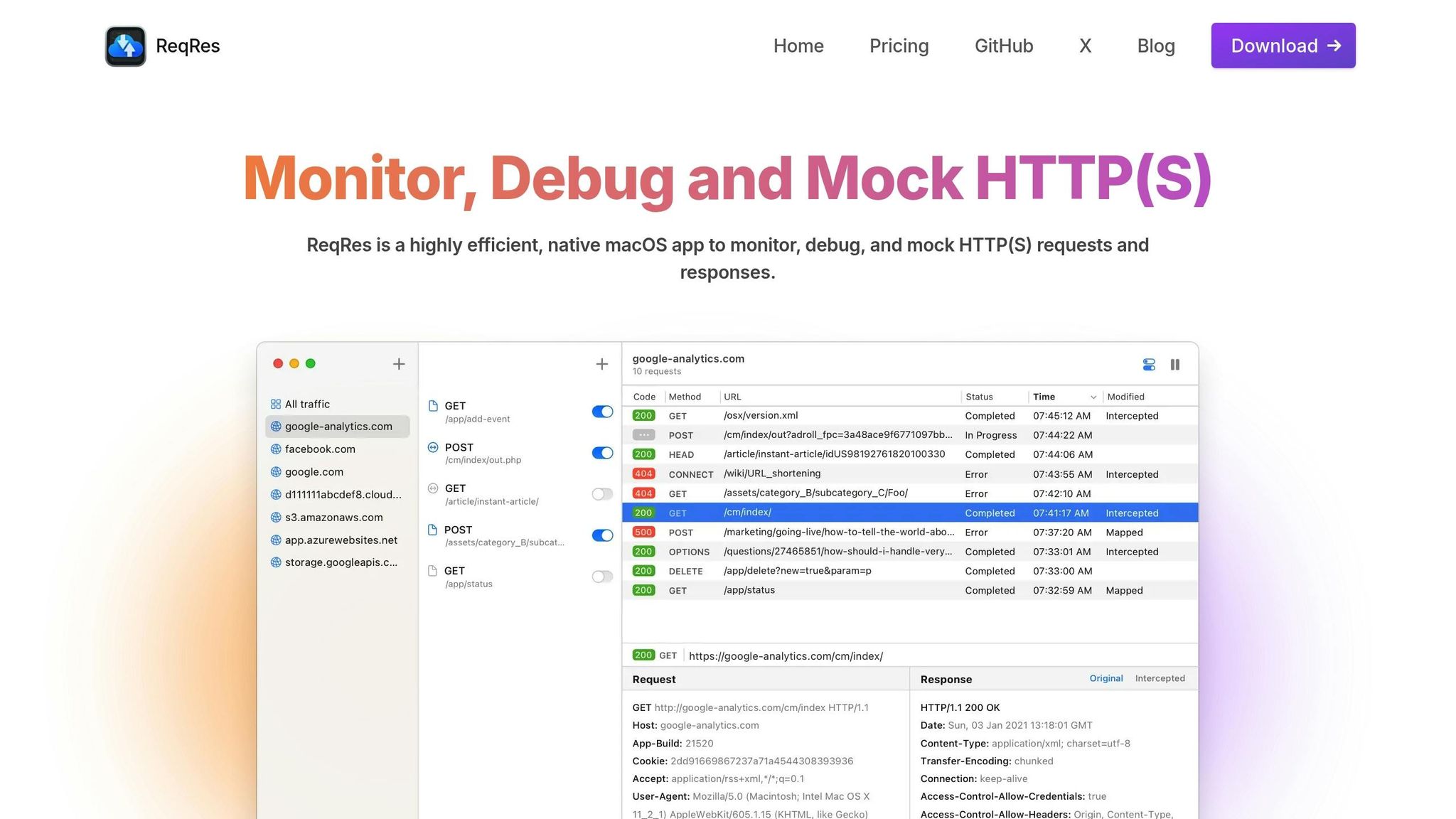
Once manual diagnostics are complete, tools like ReqRes can simplify the process of analyzing connection timeouts. With real-time traffic monitoring, ReqRes tracks API response times under varying conditions, helping you identify bottlenecks.
One standout feature of ReqRes is its ability to simulate different network environments. By testing APIs under various speeds and latency scenarios, you can identify which endpoints are most prone to timeouts. Additionally, the Map Local Tool allows you to serve mock responses from local files, enabling you to test timeout scenarios without affecting live data.
ReqRes also supports API testing by mocking endpoints and simulating HTTP errors, including timeouts. This ensures your application handles slow or unresponsive services gracefully, avoiding cryptic error messages for users. Its real-time traffic analysis can reveal patterns, such as peak timeout periods or specific endpoints that are more vulnerable.
How to Reduce Timeouts
Reducing connection timeouts requires addressing both configuration and infrastructure challenges. Start by setting timeout values based on expected round-trip times (RTTs) and your service level agreements (SLAs). A common rule of thumb is to set the timeout to three times the expected RTT.
"Your timeouts should be about 3 seconds. Yes. Three. The number after two and before four. If you're building an application based on a SOA, then DEFINITELY 3 seconds, or less."
– Robert C. Barth, Best practices for web service timeouts (Stack Overflow)
Balancing timeout and retry settings is also critical. Limiting retries can prevent cascading failures, where a single slow service causes widespread issues across your system.
Load balancing is another effective strategy. Distributing traffic across multiple servers reduces the risk of any one server becoming overwhelmed. For instance, an HAProxy configuration might include settings like timeout client and timeout server at 30 seconds, timeout connect at 5 seconds, and two retries with option redispatch enabled to maintain both performance and reliability.
Additional steps include optimizing SSL/TLS performance by enabling session caching and hardware acceleration to reduce CPU usage. Implementing HTTP compression can lower bandwidth demands, while upgrading network connections, adding server capacity, or using content delivery networks (CDNs) can significantly reduce timeout occurrences. By fine-tuning these settings, you can ensure smoother HTTPS performance and improve the overall reliability of your application.
5. HTTPS Decryption Issues in Proxy Setups
When troubleshooting HTTPS decryption issues in proxy setups, a tailored approach is essential to maintain secure and efficient communications. These challenges are especially common in corporate networks where encrypted traffic inspection is a security necessity. With 95% of malware delivered through encrypted connections and 99% of browsing time in Google Chrome occurring on HTTPS sites, decrypting and inspecting traffic has become a cornerstone of network security.
HTTPS decryption works by acting as an authorized intermediary, intercepting and re-encrypting traffic. Essentially, network devices act as stand-ins for destination servers. While effective, this process can put significant strain on network resources, making proper configuration critical for both security and performance.
Common Proxy Decryption Problems
One of the most frequent issues is mismatched certificate trust. When a proxy decrypts HTTPS traffic, it presents its own certificate to the client while connecting to the actual server. If the client doesn't recognize or trust the proxy's certificate, the connection fails with errors such as "unable to get local issuer certificate".
Another challenge is certificate pinning, which many modern applications and websites use to prevent man-in-the-middle attacks. While this enhances security, it also disrupts legitimate traffic inspection by proxies. If an application expects a specific certificate but receives the proxy's replacement certificate, it will reject the connection.
IoT devices add another layer of complexity. These devices often have limited or fixed certificate stores, making it difficult to integrate them into the decryption process. They typically need to be added as exceptions to bypass TLS/SSL inspection. Similarly, applications using HSTS (HTTP Strict Transport Security) or advanced TLS protections may fail when subjected to decryption.
Finally, decryption can degrade performance, especially in high-traffic environments, as it demands significant network resources.
How to Debug Proxy Decryption Issues
A systematic approach is key to resolving proxy decryption problems. Start by verifying certificates. Ensure that all client devices trust the proxy's root CA certificate. This certificate, usually provided by your IT or networking team, should be installed on every device requiring access to decrypted traffic.
For Node.js, use the NODE_EXTRA_CA_CERTS=/path/to/cert.crt command to ensure the proxy's certificate is trusted. Windows users running WSL need to install certificates in both the Windows environment and their Linux distribution.
On macOS, ReqRes simplifies debugging. It integrates with the system's certificate store, automatically recognizing trusted proxy certificates. ReqRes can identify whether issues stem from certificate trust, certificate pinning, or network settings. Its real-time traffic monitoring makes it easier to pinpoint where decryption fails - whether it's during request interception, certificate validation, or application response to modified traffic.
Once you've identified the root cause, adjust your proxy configuration to ensure smooth decryption.
How to Set Up Reliable Proxy Configurations
A reliable proxy configuration starts with a proper SSL Forward Proxy setup. This setup allows your Next-Generation Firewall (NGFW) to act as an intermediary, creating separate sessions between the client and the NGFW, and between the NGFW and the destination server. Certificates are used to represent each party in these connections, enabling full traffic inspection.
Certificate management is the backbone of effective decryption. Generate separate CA certificates for "Forward Trust" and "Forward Untrust" scenarios, and ensure all client devices have the appropriate root certificates installed. The proxy must dynamically generate certificates for each domain it encounters, requiring clients to trust its root CA.
For environments with BYOD (Bring Your Own Device) policies, redirect users to an authentication portal where they can download and install the necessary CA certificates. Transparency is key - inform users that their traffic will be decrypted to comply with security policies.
"Despite the complexities that HTTPS decryption can present, the return is worth the investment. Security teams can more capably block malicious websites..." – Corey Nachreiner, Chief Security Officer, WatchGuard Technologies
Switch to application-based security policies instead of relying on port-based rules. Transition these policies before deploying decryption rules to avoid conflicts and maintain consistent traffic handling. Some sessions, such as those involving client authentication or pinned certificates, cannot be decrypted and should be treated as exceptions.
When designing your proxy setup, account for performance impacts. Proxied traffic using an SSL Forward Proxy does not support DSCP code points or QoS, which may affect network prioritization.
Lastly, consider offering opt-out options where feasible. While most traffic may need to be decrypted for security, allowing exceptions for specific applications or user groups can strike a balance between functionality and security. This is especially important for applications that struggle with decryption due to certificate pinning or similar protections.
Conclusion
Debugging HTTPS issues becomes much more manageable when you're familiar with the common challenges and equipped with the right tools. The five issues discussed here highlight typical hurdles developers face when dealing with encrypted traffic.
Effective debugging relies on a systematic approach and the proper tools. As Maurice Wilkes famously noted back in 1949:
"As soon as we started programming, we found to our surprise that it wasn't as easy to get programs right as we had thought. We had to discover debugging. I can remember the exact instant when I realized that a large part of my life from then on was going to be spent in finding mistakes in my own programs".
That sentiment still rings true today. Research shows that 49.9% to 80% of programming time is spent on debugging.
For macOS developers, tools like ReqRes simplify this process. Its one-click setup eliminates the headache of configuring certificates and proxies, while its real-time monitoring helps pinpoint issues as they occur. Whether you're troubleshooting certificate trust issues or diagnosing API timeouts, a reliable debugging tool can save countless hours of frustration. This streamlined approach not only reduces downtime but also builds confidence in your workflow.
The financial stakes are high, too. Debugging costs globally were estimated at $312 billion in 2013. By understanding common HTTPS issues and leveraging the right tools, you can significantly reduce these costs. Documenting your debugging processes further enhances efficiency, creating a knowledge base that speeds up future problem-solving. Tools like ReqRes, combined with these practices, allow you to resolve HTTPS issues faster and improve your application's stability.
The takeaway? Proactive HTTPS debugging improves software quality, enhances user experience, and saves time and money. When you can quickly determine whether a connection failure stems from a certificate mismatch, a handshake error, or a proxy issue, you spend less time troubleshooting and more time focusing on what truly matters - building features that delight your users.
FAQs
What are some effective ways to troubleshoot SSL/TLS handshake failures?
Diagnosing SSL/TLS handshake failures can be tricky, but having the right tools in your arsenal makes it much easier. Here are a few tools that can help:
- OpenSSL: A command-line tool that lets you verify SSL connections and certificates. It’s great for testing specific hosts and ports or examining certificate chains in detail.
- Wireshark: This network protocol analyzer captures and displays detailed traffic data, helping you zero in on handshake problems with precision.
- curl: Perfect for testing HTTPS connections, this tool allows you to specify TLS versions and cipher suites to troubleshoot compatibility issues.
Each tool brings something different to the table, giving you the means to quickly identify and fix handshake errors.
How can I prevent mixed content warnings when switching my website to HTTPS?
To avoid mixed content warnings after moving to HTTPS, make sure every resource on your site - like images, scripts, and stylesheets - is loaded securely using HTTPS. Update your site’s URLs to HTTPS, replace old HTTP links in your database, and review embedded content to confirm it uses secure links.
Browser developer tools can help you spot and fix mixed content issues. For an easier transition, you might want to use a plugin or tool that automatically updates insecure links and resolves inconsistencies. Keep an eye on things regularly to ensure your site stays fully secure.
How can I set up my proxy to decrypt HTTPS traffic securely and efficiently?
To set up your proxy for HTTPS decryption securely and efficiently, here’s what you need to do:
- Install a trusted certificate: Start by generating a Forward Trust CA certificate for your proxy. Make sure this certificate is trusted on all client devices. In enterprise settings, it’s best to use a certificate derived from your Enterprise Root CA. This helps avoid those annoying security warnings and keeps things running smoothly.
- Enable SSL proxying: Configure your proxy to intercept and decrypt only the HTTPS traffic you actually need. Be specific about the hostnames or domains you want to monitor - this avoids wasting resources on irrelevant data.
- Use modern TLS protocols: Stick to secure protocols like TLS 1.2 or 1.3. Disable outdated ones like SSLv3 or TLS 1.0 to tighten security and minimize vulnerabilities.
By sticking to these practices, you can manage HTTPS decryption effectively without compromising security or performance.