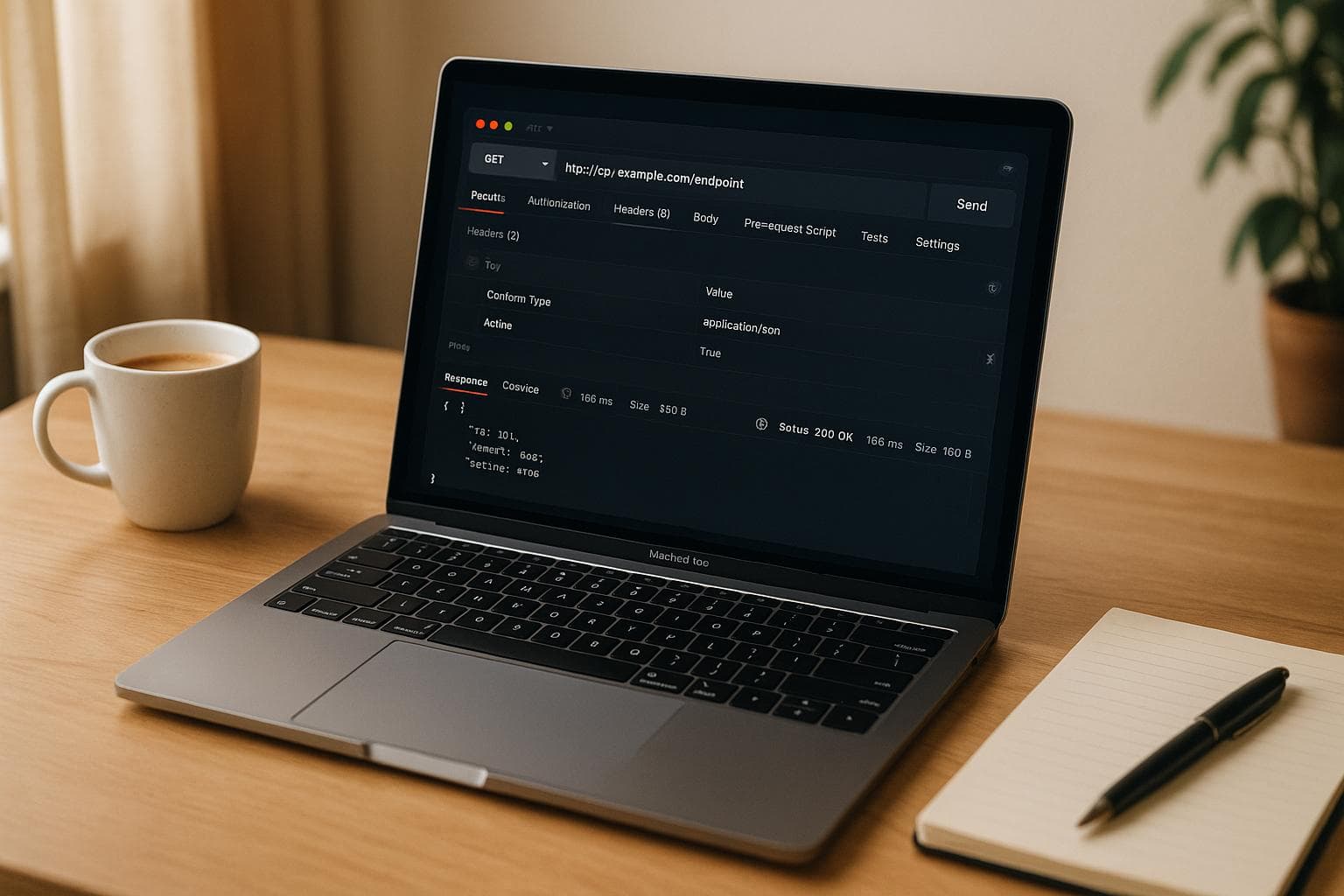
How to Debug API Requests on macOS Without Slowing Down Your Workflow
Debugging API requests on macOS can be fast and efficient if you use the right tools and configurations. Here's a quick guide to get started:
- Use ReqRes for Debugging: ReqRes is a macOS tool designed to intercept and debug HTTP(S) traffic. It simplifies proxy setup, lets you create mock API endpoints, and provides advanced filtering options to quickly find issues.
- Set Up macOS for Secure Debugging:
- Adjust network and proxy settings using tools like Proxyman.
- Install and trust HTTPS certificates via Keychain Access to decrypt secure traffic.
- Grant necessary permissions in System Preferences > Security & Privacy.
- Key Features of ReqRes:
- Automatically configure proxies and manage network extensions.
- Use the Map Local Tool to test API responses with mock data.
- Simulate slow network conditions to test performance.
- Organize API requests with labels, filters, and search tools.
- Pricing: ReqRes offers a one-time purchase model starting at $59.99, with optional annual renewals for updates.
Setting Up macOS for API Debugging
To debug APIs effectively on macOS, you'll need to configure the system to intercept HTTP(S) traffic. This involves granting specific permissions and installing certificates to handle secure connections without causing application errors or triggering security alerts.
Since macOS 10.15 Catalina, Apple has implemented stricter security measures. These updates require explicit permissions for applications to access network traffic and perform system-level debugging tasks. Without these permissions, your debugging tools won't function as expected.
Below, we’ll walk through the steps for network configuration and certificate setup.
Setting Network and Proxy Configuration
Proxyman simplifies the process of managing HTTP/HTTPS proxy settings by automatically adjusting them. This eliminates the need for manual configuration and reduces the chance of errors.
To manage these proxy settings seamlessly, install the Proxyman Helper Tool. This tool not only configures the proxy but also ensures that the settings are reverted automatically if the application crashes. This prevents scenarios where a non-functional proxy could block all network traffic.
For debugging tools requiring system-level permissions, head to System Preferences > Security & Privacy. Click the lock icon to make changes, then navigate to Screen Recording in the left sidebar. Add your debugging application to the list of authorized programs.
If you encounter persistent permission issues, you can reset application permissions using Terminal commands. Run tccutil reset ScreenCapture and tccutil reset AppleEvents, followed by your application's bundle identifier. This clears existing permissions, allowing you to reauthorize them.
Adding Certificates for HTTPS Traffic
To inspect HTTPS traffic, you’ll need to install certificates that allow your debugging tools to decrypt secure connections. Without the proper certificates, you’ll only see encrypted data, which isn’t useful for debugging.
Start by importing the HTTPS certificate file (e.g., .crt or .pem) into Keychain Access. Double-click the certificate file and select the System keychain to make it available system-wide. This ensures compatibility with all applications, not just those tied to your user account.
Once the certificate is imported, locate it in Keychain Access, open its details, and expand the Trust section. Set the 'When using this certificate' option to Always Trust, then authenticate with your administrator password to save the changes. After this setup, your debugging tools will be able to decrypt HTTPS traffic smoothly, avoiding security errors or interruptions that could disrupt your workflow.
Debugging APIs with ReqRes
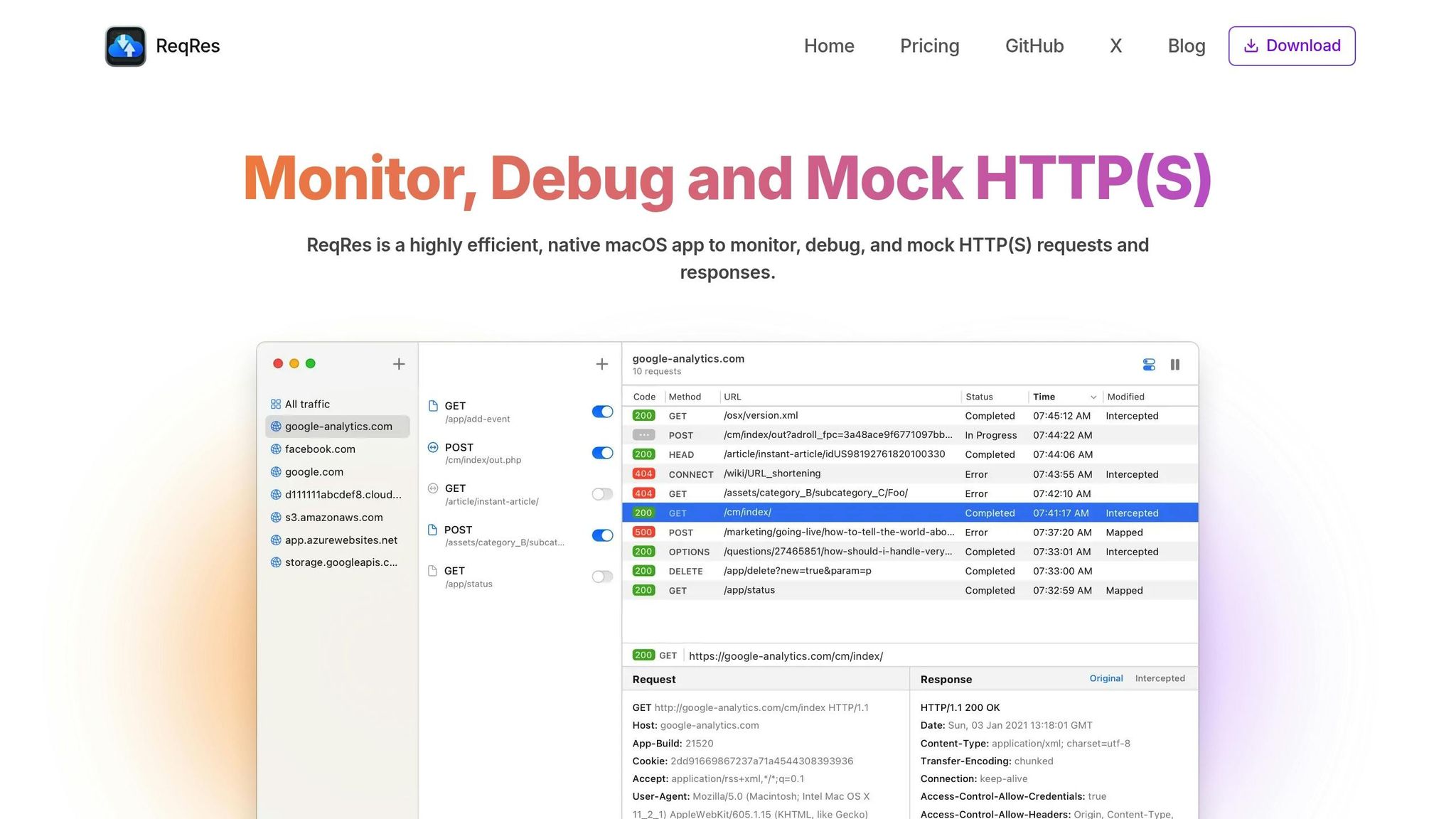
ReqRes is a powerful tool for capturing, intercepting, and debugging HTTP(S) traffic on macOS. With its focus on performance and ease of use, it’s an excellent choice for developers looking to troubleshoot API issues while staying productive.
Installing and Configuring ReqRes
Setting up ReqRes on your Mac is simple, but you’ll need to address a few macOS-specific security steps. Start by downloading the app from the official ReqRes website and dragging it to your Applications folder.
Once installed, macOS will prompt you to approve a network extension during the first launch. This approval is necessary for ReqRes to intercept HTTP(S) traffic. If you miss the prompt, you can manually enable the extension by navigating to System Settings > General > Login Items & Extensions > Network Extensions.
After activation, ReqRes takes care of proxy configuration automatically. This hands-off approach minimizes errors and ensures you can dive straight into debugging without unnecessary setup. With everything configured, you’re ready to explore ReqRes’s extensive API testing features.
Using the Map Local Tool for Response Testing
ReqRes’s Map Local Tool gives you the ability to replace live API responses with local files. This feature is invaluable for testing edge cases, error scenarios, or specific data conditions without altering your backend systems.
To get started, organize your mock response files into folders based on their purpose, such as success responses, error states, or edge cases:
| Response Type | File Location | Purpose |
|---|---|---|
| Success Cases | mock-responses/success/ | Standard API responses |
| Error States | mock-responses/errors/ | Simulate HTTP error scenarios |
| Edge Cases | mock-responses/edge-cases/ | Test unusual data conditions |
When creating a Map Local rule, specify the URL pattern you want to intercept and link it to the relevant local response file. ReqRes supports multiple formats, including JSON, XML, and plain text, and automatically sets the correct Content-Type headers based on the file extension.
Another handy feature is the ability to simulate slow network conditions by adding delays to your mapped responses. This allows you to test for timeout issues and performance bottlenecks without relying on actual network latency.
Creating Mock API Endpoints
ReqRes makes it easy to create mock API endpoints, an essential tool for working with unbuilt APIs or isolating your application from external dependencies.
Start by defining the URL structure and HTTP methods your mock endpoint should support. ReqRes allows you to simulate a complete REST API by setting up different responses for GET, POST, PUT, DELETE, and other methods - all without writing server code.
You can configure these endpoints to return specific HTTP status codes based on request parameters. For example, you might return:
- 201 for successful POST requests
- 404 for non-existent resources
- 400 for malformed request bodies
ReqRes also supports conditional responses based on request headers, query parameters, or body content, giving you fine-grained control over your mock API behavior.
For managing multiple mock endpoints, ReqRes includes session management and an integrated search feature. Sessions let you organize different API scenarios, while the search tool allows you to quickly locate specific requests. These features make debugging complex setups much more efficient.
Additionally, customizable filters help you focus on the traffic that matters most. You can filter requests by mock endpoints, HTTP methods, or other criteria to reduce clutter and zero in on the interactions you need to analyze. This streamlined approach ensures you stay focused on solving the right problems.
Speed Up Your Debugging Workflow
Once you've set up macOS and installed ReqRes, the real game-changer in your debugging process is how efficiently you can sift through HTTP traffic to find the critical details. ReqRes is built to save you time, helping you zero in on issues faster so you can focus on solving problems.
Filter and Search HTTP Traffic
When debugging complex applications, it’s easy to get buried under hundreds of HTTP requests within minutes. Without proper tools, finding that one problematic API call can feel like searching for a needle in a haystack. That’s where ReqRes steps in.
With powerful filtering options, you can narrow down your traffic by domain, status code, method, or content type. This means you can cut through the noise and get straight to the requests that matter, making your debugging sessions far more efficient.
Keyboard Shortcuts and Quick Actions
ReqRes also speeds things up with handy keyboard shortcuts and quick actions. These tools reduce the need for constant mouse clicks, allowing you to search and manage traffic with ease. The result? A smoother, faster workflow that keeps you in the zone.
Organize and Label Your Requests
To keep everything tidy, ReqRes lets you group related API calls and label important requests. This not only makes your debugging process more organized but also ensures that your team can easily pick up where you left off.
ReqRes Pricing and Plans
ReqRes stands out not only for its powerful features but also for its straightforward and budget-friendly pricing approach. Unlike most debugging tools that rely on monthly subscription fees, ReqRes offers a one-time purchase model. This means you pay once to own the software, complete with updates and support, making it a cost-efficient choice in the long run.
Plan Comparison Table
| Plan | Price | Devices | Annual Renewal | Best For |
|---|---|---|---|---|
| Single Device | $59.99 | 1 device | $14.99/year | Individual developers |
| Two Devices | ~$99.99~ $69.99 | 2 devices | $24.99/year | Developers with multiple Macs |
| Team Plan | $149.99 | Up to 5 devices | $24.99/year | Small development teams |
The Two Devices plan is especially appealing, thanks to a 30% discount that reduces the price from $99.99 to $69.99. It’s ideal for developers who use more than one Mac or want to share the tool with a colleague.
All plans include access to premium features from the start, along with one year of updates and support. After the first year, you can renew for continued updates at the listed annual rates - or skip the renewal and keep using the software as is. This flexibility eliminates the need for recurring monthly fees while still keeping your tools functional.
Benefits of Premium Features
ReqRes's premium features are designed to streamline your debugging process on macOS. Unlike basic HTTP monitoring tools, ReqRes offers advanced filtering capabilities, allowing you to sift through hundreds of requests and pinpoint the exact data you need in seconds.
For teams, the premium features shine even brighter. Shared configurations and debugging sessions ensure everyone is aligned, reducing duplicated effort and improving collaboration.
Another standout feature is efficient local response testing. With ReqRes, you can simulate edge cases and error conditions directly in your development environment, saving time and effort.
Additionally, advanced search and organization tools make managing complex debugging sessions a breeze. You can create custom labels, group related requests, and set up filters to automatically highlight problematic API calls - an invaluable feature when dealing with applications that rely on numerous API endpoints.
This pricing model and feature set make ReqRes particularly attractive to small teams and solo developers looking for professional-grade tools without the burden of ongoing subscription costs. For instance, the $14.99 annual renewal for the Single Device plan is less than what many developers spend on a single month of other debugging tools.
Conclusion: Faster API Debugging on macOS
Debugging APIs on macOS doesn’t have to disrupt your workflow. With the right tools and configurations, as outlined earlier, you can tackle API issues efficiently and effectively.
ReqRes emerges as a standout choice for macOS users, offering features tailored to simplify the debugging process. Its real-time monitoring, Map Local Tool, and one-click traffic interception make identifying and testing API issues far more manageable.
What truly sets ReqRes apart is its advanced filtering and organization capabilities. Instead of wading through endless requests, you can create custom filters that automatically flag problematic API calls. Add labels to group related requests, turning what used to be a tedious, time-consuming task into a focused, efficient debugging session. This targeted approach helps avoid the productivity slowdowns that often come with manual debugging.
Another advantage? ReqRes operates on a one-time purchase model, starting at $59.99, with affordable annual renewals. This pricing structure provides professional-grade tools without the burden of recurring subscription fees, making it a cost-effective solution for individuals and teams alike.
Additionally, ReqRes’s collaborative features allow teams to share configurations and streamline setups. This ensures everyone is on the same page, speeding up troubleshooting and eliminating redundant steps. It’s a tool designed not just for debugging but for boosting overall productivity.
FAQs
How do I set up permissions for debugging tools on macOS to troubleshoot API requests effectively?
To make sure your debugging tools run smoothly on macOS, it's important to set up the right permissions. Here's what you need to do:
- Administrator Access: When prompted, enter your administrator password. This grants the tools the permissions they need, and you typically only have to do this once per session.
- System Preferences Adjustments: Go to System Preferences > Security & Privacy > Privacy. Check that your debugging tools are allowed access to things like network traffic or other essential services.
- Managed Environments: If you're in a managed setup, you can pre-authorize apps using Privacy Preferences Policy Control (PPPC) profiles. This prevents users from being repeatedly prompted for permissions.
Be cautious when modifying permissions, and remember to reset them after you're done debugging to keep your system secure.
How do I set up a trusted HTTPS certificate for API debugging on macOS?
To configure a trusted HTTPS certificate for debugging API requests on macOS, here's what you need to do:
- Install the certificate: Use your preferred debugging tool to generate a self-signed certificate. Most tools simplify this process with an automatic installation option, though you might need to provide administrator access.
- Mark the certificate as trusted: Open the Keychain Access app on your Mac, find the installed certificate, and adjust its trust settings. Under the "Trust" section, set it to Always Trust so macOS treats it as valid.
- Double-check the setup: Confirm that the certificate appears as trusted in your Keychain. If it's not, you may need to reinstall it or manually tweak the trust settings.
By following these steps, you can debug HTTPS API requests smoothly and keep your workflow uninterrupted.
How does ReqRes's Map Local Tool simplify testing API responses with mock data?
ReqRes's Map Local Tool
ReqRes's Map Local Tool simplifies testing API responses by letting developers link specific API endpoints to local files. This approach allows you to test various scenarios without needing to tweak server settings.
Using this tool, you can quickly simulate edge cases, experiment with different data loads, and test how your application handles errors. It makes debugging more straightforward and ensures your development process stays efficient and hassle-free.