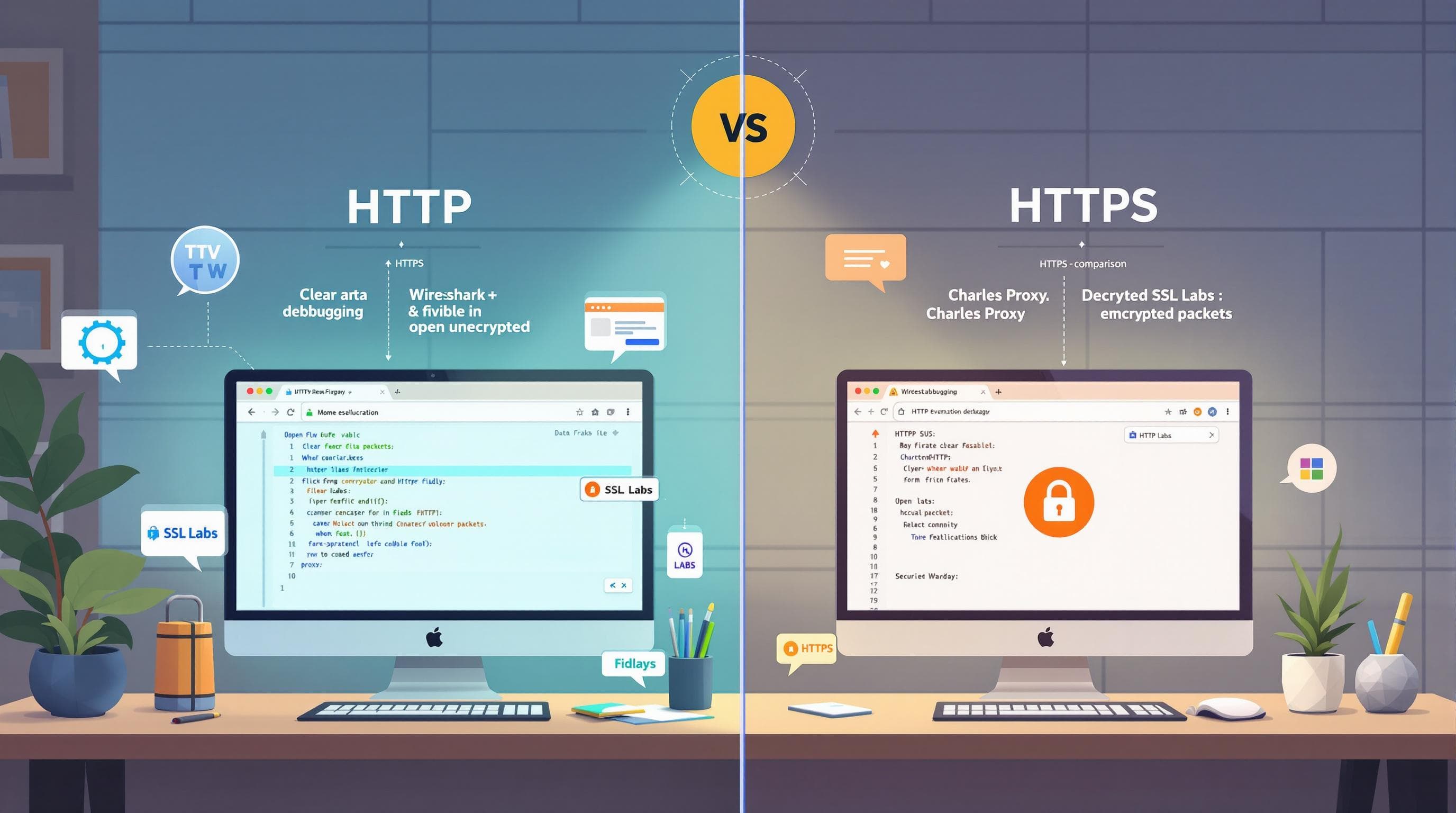
HTTP vs HTTPS Debugging: Key Differences Explained
HTTP and HTTPS debugging differ in complexity due to encryption. While HTTP traffic is plain text and easy to inspect, HTTPS encrypts data for security, requiring additional setup for debugging. Here's what you need to know:
- HTTP Debugging: Simple, uses port 80, and requires basic tools like Chrome DevTools or
tcpdump. - HTTPS Debugging: Complex, uses port 443, requires SSL/TLS decryption, trusted proxies, and certificate management.
Quick Comparison
| Feature | HTTP | HTTPS |
|---|---|---|
| Data Format | Plain text | Encrypted |
| Port | 80 | 443 |
| Setup Requirements | Basic network tools | Proxy, CA certificate installation |
| Security Measures | None | SSL/TLS encryption |
| Debug Complexity | Low | High |
For HTTPS debugging on macOS, tools like Proxyman or ReqRes simplify the process by automating proxy and certificate setups. Use these tools to inspect encrypted traffic safely and effectively. Always follow secure practices, like limiting certificate trust to specific sessions and domains.
HTTP vs HTTPS: Main Technical Differences
Plain vs Encrypted Data Transfer
The core distinction between HTTP and HTTPS lies in how data moves between systems. With HTTP, data is sent as plain text, making it easy to read if intercepted. HTTPS, on the other hand, encrypts data using SSL/TLS protocols. This means any intercepted traffic appears as unreadable gibberish until decrypted, offering protection for sensitive information like login details and banking data.
Encryption Impact on Debugging
HTTPS uses SSL/TLS to create a secure tunnel for data transfer, which complicates debugging. To inspect HTTPS traffic, you need a man-in-the-middle setup. This involves using a proxy that intercepts, decrypts, and then re-encrypts the data stream.
However, encryption adds extra hurdles. For instance, certificate pinning can block custom proxies by verifying the server's certificate fingerprint. Overcoming this often requires additional steps, such as disabling pinning or modifying the application. These encryption measures also necessitate configuring proxies and trusting custom certificates, as explained below.
Required Setup Changes
Debugging HTTPS involves additional setup compared to HTTP. Key differences include:
| Feature | HTTP Setup | HTTPS Setup |
|---|---|---|
| Port | 80 | 443 |
| Certificates | None | Requires SSL certificate from a trusted CA |
| Proxy Configuration | Basic settings | Must trust the proxy's certificate authority |
| Debug Tool Access | Direct capture | Install the proxy CA in the system or app trust store |
For macOS users, tools like Proxyman simplify HTTPS debugging. Proxyman installs a local proxy that decrypts HTTPS requests, allowing you to view them in plain text. Here's how to get started:
- Install Proxyman and add its CA certificate to Keychain.
- Route the system or application traffic through Proxyman's proxy.
This setup makes inspecting HTTPS traffic straightforward while maintaining encryption integrity.
HTTPS Debugging Obstacles
HTTPS Traffic Capture Methods
Since HTTPS traffic is encrypted from end to end, capturing and inspecting it requires a man-in-the-middle proxy. This proxy needs to present a trusted Certificate Authority (CA) to the client. Unlike HTTP, where packets are plain text and can be intercepted directly, HTTPS adds additional layers of complexity.
One notable example of the risks involved is the 2017 Webpack-Dev-Server CA compromise, which underscores the dangers of relying on shared root certificates.
To safely capture HTTPS traffic, it's important to follow these guidelines:
- Trust CA certificates only for specific domains or sessions.
- Generate certificates with name constraints to limit their scope.
- Use certificates with short lifetimes to minimize exposure.
- Remove debug certificates as soon as the session ends.
- Avoid using globally trusted debug CAs.
Even with proper certificate handling, unexpected issues can arise during HTTPS debugging. Common error scenarios are outlined below.
HTTPS Debug Error Scenarios
When HTTPS debugging fails, the root cause is often related to certificate or encryption mismatches, rather than simpler issues like missing headers or malformed payloads (which are more common in HTTP). These failures typically manifest as:
- Connection failures: The client rejects an untrusted or incorrectly issued certificate.
- Handshake errors: Problems arise from mismatched TLS versions or unsupported ciphers.
- Blocked requests: Some applications use certificate pinning, which prevents interception.
"If you install a trusted root certificate in your browser, then an attacker who has the private key for that certificate may be able to man-in-the-middle your SSL connections without obvious detection, even when you are not using an intercepting proxy."
To address these challenges, tools like ReqRes simplify the process by offering features such as one-click certificate workflows. These tools help manage custom CAs and TLS settings without unnecessary complications.
macOS HTTPS Debug Setup
On macOS, implementing these practices requires generating or importing a CA certificate and explicitly trusting it within the system or login Keychain. Without this step, the debugger won't be able to intercept HTTPS traffic. Many debugging tools save their CA files in directories like ~/Library/Application Support/<tool>/app-data/. To trust these files, you can use a command like:
sudo security add-trusted-cert -d -r trustRoot \
-k /Library/Keychains/System.keychain \
~/Library/Application\ Support/<tool>/app-data/tool-ca.pem
ReqRes simplifies this process by automating certificate management. It generates short-lived certificates for specific domains and adjusts Keychain trust settings automatically, avoiding the risks associated with globally trusted debug CAs.
For browser-specific setups on macOS, you can launch Chrome with the following command to bypass certificate errors:
chrome --ignore-certificate-errors-spki-list=$FINGERPRINT
Alternatively, you can create a separate Firefox profile and trust the CA only for your debugging session. This approach keeps your main browser profile secure while allowing for targeted debugging.
macOS Traffic Inspection Methods
ReqRes simplifies traffic inspection on macOS by addressing HTTPS interception challenges. With proxies and certificates properly set up, you can inspect and modify macOS traffic using ReqRes's built-in tools.
ReqRes Debug Features
ReqRes is a macOS-native app designed for real-time HTTP(S) monitoring, debugging, and mocking. Its standout features include:
- Real-time HTTP(S) traffic inspection
- One-click proxy and certificate setup
- Map Local: Use local files as API responses
- Timeline view: Organize workspaces by project for better tracking
Enhancements to the Debugging Process
ReqRes speeds up HTTP and HTTPS debugging with its one-click setup, eliminating the need for manual proxy or certificate configuration. The Map Local feature allows you to intercept live API calls and use local files as responses, making it easier to test edge cases in realistic scenarios.
Practical Examples and Applications
- API Testing: Examine REST API calls to confirm headers and payloads are accurate.
- Response Mocking: Replace live responses with local files to simulate errors or test specific features.
ReqRes integrates seamlessly with macOS, allowing you to switch configurations without needing to adjust proxies or certificates manually. The Team Plan also supports up to five devices under a single license, making it a convenient option for collaborative debugging.
HTTP vs HTTPS Debug Comparison
Expanding on macOS inspection techniques, here's a side-by-side look at the key differences between debugging HTTP and HTTPS traffic. While HTTP debugging is straightforward, working with HTTPS involves additional steps like setting up a trusted proxy, handling SSL/TLS decryption, and managing certificates.
Key HTTP vs HTTPS Debug Features
| Feature | HTTP | HTTPS |
|---|---|---|
| Performance Impact | Minimal overhead | Slightly slower due to encryption processing |
| Tool Support | Compatible with any sniffer | Requires MITM proxy and ReqRes one-click CA setup |
| Response Time Analysis | Direct measurement | Must account for handshake and decryption delays |
For instance, debugging an HTTPS connection requires configuring a MITM (Man-In-The-Middle) proxy to intercept and decrypt traffic. This process involves installing a root certificate into the system's trust store to enable decryption. However, some applications add complexity by using certificate pinning, which checks the certificate's fingerprint to prevent interception.
Up next: secure practices and guidelines for debugging HTTPS safely.
Debug Safety Guidelines
To ensure your debug sessions remain secure, follow these essential safety practices.
Secure HTTPS Debug Steps
-
Session-Scoped Trust
Limit debug certificate trust to the current session. For Chrome, you can use the flag:--ignore-certificate-errors-spki-list=$FINGERPRINT. -
Client-Scoped Trust
When working with CLI tools or app HTTPS, set environment variables likeSSL_CERT_FILEorNODE_EXTRA_CA_CERTSto restrict trust specifically to the debug session. -
Scoped and Ephemeral CAs
Use certificate authorities (CAs) with name constraints and short lifespans to reduce potential risks.
"Warning: the rootCA-key.pem file that mkcert automatically generates gives complete power to intercept secure requests from your machine. Do not share it." - Mkcert
Debug Process Tips
Compromised debug CAs can lead to undetected man-in-the-middle (MITM) attacks. To mitigate this, consider the following:
| Debug Action | Security Consideration | Implementation |
|---|---|---|
| Certificate Installation | Restrict to temporary sessions | Use trust settings specific to the client |
| Traffic Inspection | Limit to necessary domains | Enable inspection only for specific domains |
| Key Storage | Keep in secure locations | Store private keys in user-specific directories |
| Debug Duration | Keep it time-limited | Use certificates with short validity periods |
ReqRes simplifies CA creation and cleanup. Once debugging is complete, revoke the CA and securely dispose of its private key. Never commit sensitive keys to version control systems.
Summary
Protocol Debug Differences
HTTP operates on port 80, transmitting data in plain text, while HTTPS uses port 443 and encrypts data through SSL/TLS, requiring a trusted proxy to decrypt the traffic for debugging purposes.
| Aspect | HTTP Debug | HTTPS Debug |
|---|---|---|
| Data Format | Plain text, easily readable | Encrypted, requires decryption |
| Port Used | 80 | 443 |
| Setup Requirements | Basic network tools | CA certificate installation, proxy configuration |
| Security Measures | None | Certificate trust and MITM proxy setup |
| Debug Complexity | Low – direct inspection | High – needs SSL/TLS termination and decryption |
ReqRes Benefits for macOS
ReqRes, a native macOS app, simplifies both HTTP and HTTPS debugging. It offers features like one-click SSL certificate installation and real-time inspection of decrypted traffic. With real-time monitoring, ReqRes displays HTTP and HTTPS requests and responses, including decrypted payloads, making the debugging process much easier and faster.