
7 Best Practices for HTTP Traffic Monitoring on macOS
Monitoring HTTP traffic on macOS is essential for debugging, improving performance, and ensuring secure communication between clients and servers. Here’s a quick summary of the best practices:
- Use the Right Tool: Opt for tools like ReqRes for one-click HTTPS inspection, filtering, and debugging.
- Set Up Network Settings: Adjust proxy settings, disable VPNs, and install helper tools for smooth monitoring.
- Filter Traffic: Focus on relevant data by filtering by protocol, domain, or content.
- Leverage Debug Features: Use breakpoints, modify requests, and simulate responses for faster testing.
- Track Performance Metrics: Monitor latency, response sizes, and SSL handshake duration in real time.
- Secure Your Data: Validate SSL certificates, encrypt data, and mask sensitive details.
- Optimize Workflow: Automate tasks, create filter presets, and use shortcuts for efficiency.
Quick Overview of ReqRes Features:
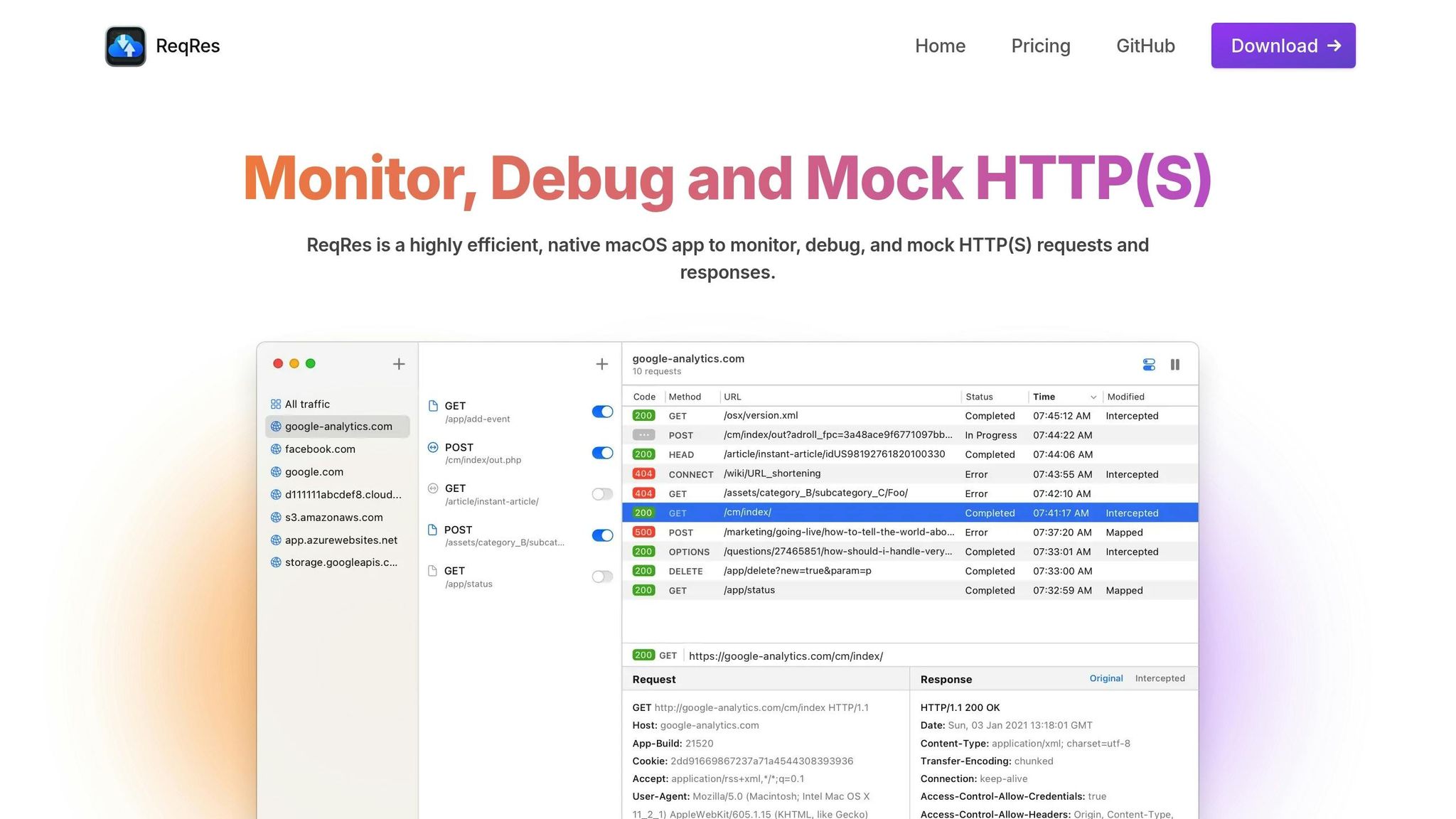
| Feature | What It Does |
|---|---|
| HTTPS Inspection | One-click setup for secure traffic review |
| Real-Time Monitoring | Immediate insights into requests/responses |
| Advanced Filtering | Focus on specific traffic details |
| Debug Tools | Edit requests and simulate responses |
| Security Features | SSL management and encrypted storage |
These practices and tools simplify HTTP traffic monitoring, helping developers and testers work more effectively on macOS.
7 HTTP Traffic Monitoring Tips for macOS
Improve how you monitor HTTP traffic on macOS with these actionable tips. These build on the basics to simplify debugging and performance tracking.
1. Choose the Right Monitoring Tool
ReqRes works well with macOS, offering one-click HTTPS inspection, real-time tracking, built-in certificate management, and advanced filtering options.
2. Configure Your Network Settings
Follow these steps to set up your network for monitoring:
-
Check VPN Status
Disable any active VPN apps to avoid proxy conflicts. -
Adjust Proxy Settings
Go to System Preferences → Network → WiFi → Proxies, and set both Web and Secure Web Proxies to127.0.0.1with the correct port. -
Install ReqRes Network Extension
Use ReqRes’s helper tool to override system proxy settings and ensure smooth monitoring.
3. Use Traffic Filters
ReqRes allows you to filter HTTP/HTTPS traffic by protocol, content type, URL, domain, headers, or body content, making it easier to focus on relevant data.
4. Leverage Debug Tools
With ReqRes, you can set breakpoints, modify requests, and simulate responses, speeding up your testing and debugging process.
5. Monitor Performance Metrics
Keep an eye on essential performance data in real time, including:
- Request duration and latency
- Response sizes and types
- Server processing times
- Connection setup timing
- SSL handshake duration
6. Secure Your Data
Ensure your data is safe by validating SSL certificates, enabling HTTPS inspection, masking sensitive log details, encrypting requests and responses, and securing stored traffic.
7. Streamline Your Workflow
Boost efficiency on macOS by:
- Setting up custom filter presets
- Automating responses
- Using keyboard shortcuts
- Regularly backing up data
- Keeping your certificates updated
Conclusion
Summary of Best Practices
Monitoring HTTP traffic on macOS requires the right tools and proper setup. The seven practices discussed provide a solid foundation for developers to detect and fix communication issues between clients and servers effectively. Using these methods not only simplifies debugging but also enhances overall performance.
ReqRes serves as a great example of these practices in action.
Advantages of Using ReqRes
ReqRes simplifies HTTP traffic monitoring on macOS with its easy-to-use macOS integration. Its one-click HTTPS inspection and real-time monitoring make it a powerful tool.
Here are some of its standout features:
| Feature | What It Offers |
|---|---|
| Native macOS Integration | Smooth system-wide monitoring with optimized performance |
| Real-Time Analysis | Instant insights into requests and responses |
| Advanced Filtering | Accurate traffic filtering and analysis |
| Security Features | Built-in SSL certificate management |
| Debugging Tools | Tools for request editing and response simulation |