
Simulating HTTP Status Codes on macOS
Simulating HTTP status codes is essential for testing how applications handle errors and server responses. On macOS, the ReqRes app simplifies this process by letting you intercept HTTP(S) traffic, create mock responses, and map local files as server replies. Here's how it works:
- Install ReqRes: Download the app ($59.99 for a single device) and configure it for HTTP(S) interception.
- Set Up Certificates: Add and trust the ReqRes root certificate in Keychain Access.
- Mock Responses: Simulate status codes by defining URL patterns, headers, and response bodies (e.g., 404 for missing resources or 500 for server errors).
- Map Local Files: Serve files from your system as HTTP responses for static content testing.
ReqRes is a powerful tool for developers to test error handling, server scenarios, and user experience under different conditions.
Setup Guide for ReqRes
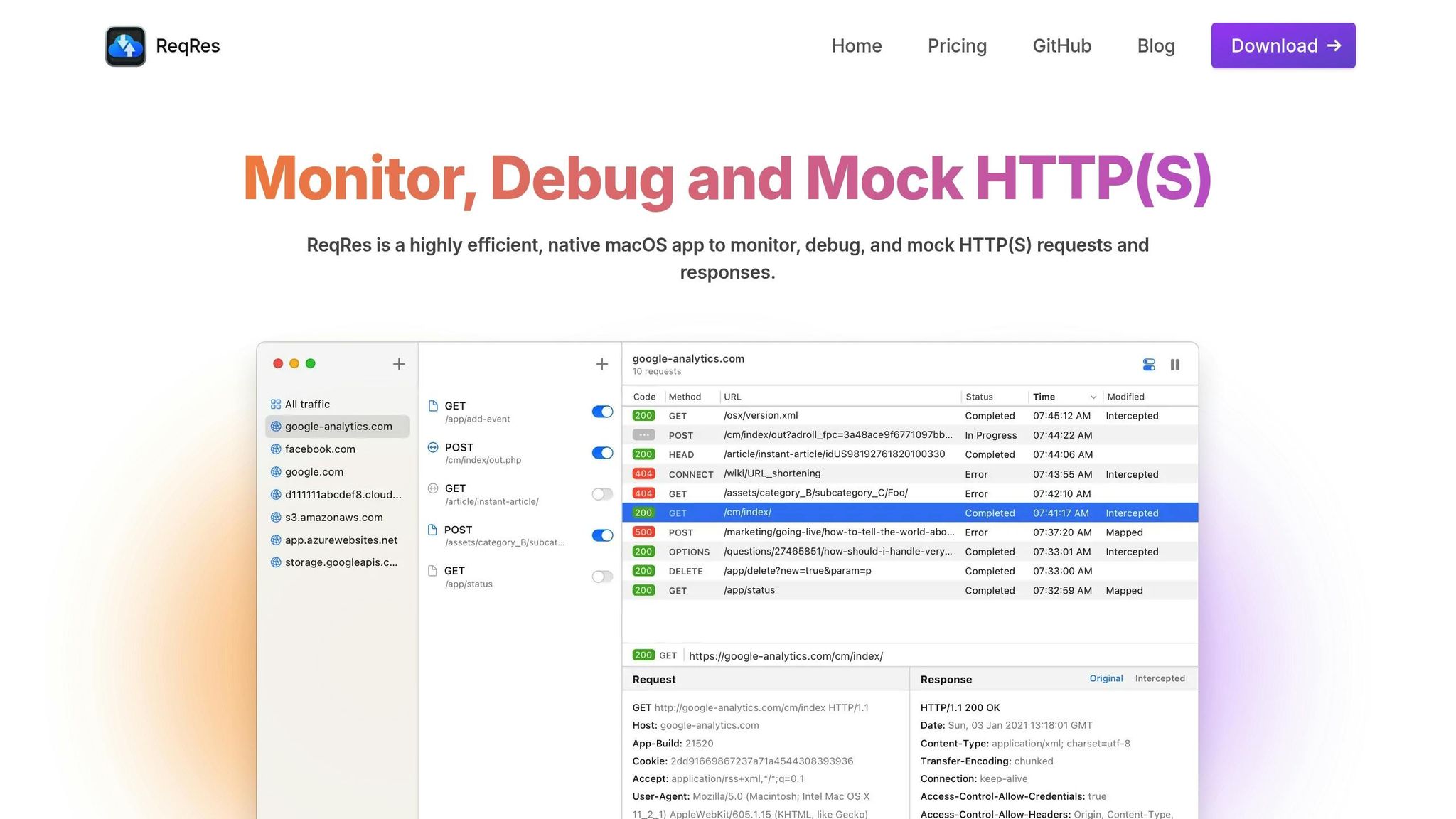
Installation Steps
- Download ReqRes from https://reqresapp.com. Subscription plans start at $59.99.
- Open the app and select 'Configure Traffic Inspection' to activate HTTP(S) interception.
Certificate Setup
- Go to ReqRes > Settings > Certificates > Install Root Certificate.
- In Keychain Access, find 'ReqRes Root' and set its Trust option to 'Always Trust'.
- Test the setup by sending an HTTPS request. Confirm the request appears in ReqRes.
Once installed and configured, you can start monitoring traffic and simulating status codes with ease.
Using ReqRes for Status Code Tests
Once your certificates are set up, ReqRes can help you test and simulate various status codes effectively.
Monitor HTTP Traffic
Start ReqRes and set it up as a proxy for your application. This allows you to decrypt and log HTTP(S) requests in real time, giving you a clear view of your app's traffic flow.
From there, you can create mock responses to test how your application handles different scenarios.
Create Mock Responses
Set up mock responses by defining a URL pattern, assigning a specific status code, and customizing headers and the response body. For instance, you can simulate a 503 Service Unavailable error with a tailored message to check how your app reacts to server downtime.
Local File Responses
With the Map Local tool, you can serve local files as responses. Just define a URL pattern, choose the file you want to use, and configure the status code and headers. This is especially useful for testing static content or pre-defined responses in your app.
Common Testing Scenarios
Use mock responses to test key scenarios, ensuring proper error handling and resource flow validation.
Test Cases
- Authentication Errors: Simulate 401 and 403 status codes to test how authentication flows respond. Customize the response bodies to reflect specific error messages.
- Server-Side Errors: Simulate 500-series errors, including appropriate messages and headers, to evaluate server-side error handling.
- Missing Resources: Simulate 404 and 410 status codes to confirm how the system manages missing or removed resources.
Mocking Guidelines
Follow these best practices to keep mocks clear and consistent:
- Organize mocks by feature or endpoint.
- Use descriptive names for each mock configuration.
- Separate mock sets for different testing scenarios.
- Assign accurate status codes for each scenario.
- Include relevant headers to mimic real responses.
- Use JSON or XML response bodies that align with your API schema.
- Add latency to test timeout behaviors.
Automating these mocks ensures consistent and repeatable testing across various environments.
Automation Setup
Local Development
- Store mock rules within the project repository for easy access.
- Maintain distinct sets of mocks for unit tests and integration tests.
- Use tools like the Map Local Tool to standardize test data across the team.
Continuous Integration
- Preload mock rules at the beginning of tests.
- Use local file responses for stable and predictable test data.
- Load scenario-specific status codes at test startup to match test requirements.
Problem Solving and Tips
After setting up and automating mocks, it's time to troubleshoot common issues and fine-tune performance. Here's how you can tackle challenges and make the most of your setup.
Fix Common Problems
- SSL errors: Trust the ReqRes Root certificate in Keychain Access, then restart your browser or app.
- Mapping errors: Double-check URL patterns and content types, and remove any conflicting rules.
Improve Performance
Use Map Local and templates to enhance efficiency:
- Group related endpoints to simplify management.
- Serve local files for quick edge-case testing.
- Build reusable templates for authentication flows.
Once performance is optimized, ensure your licensing matches your team's needs.
License Information
- Single Device: $59.99 one-time, $14.99/year for renewals.
- Two Devices: $69.99 one-time (30% discount), $24.99/year for renewals.
- Team (up to 5 devices): $149.99 one-time, $24.99/year for renewals; $5 for each additional device.
With your licensing sorted, you're ready to move forward and review the key takeaways in the next section.
Summary
ReqRes makes testing HTTP status codes on macOS straightforward by intercepting traffic, creating mock responses, and mapping local files.
Here’s a quick overview of the main process:
- Certificate Setup: Add and trust the ReqRes root certificate in Keychain Access.
- Traffic Monitoring: Capture and review HTTP(S) requests and responses.
- Mock Responses: Generate custom HTTP status codes for testing.
- Local File Mapping: Use the Map Local feature to serve files from your system as responses.
To get started, install ReqRes, trust its root certificate, monitor traffic, set up mock status codes, and map local files for response testing.